Hi everyone, in this post, I will list Things to do after installing a Debian/Ubuntu based OS to work like a pro. These are some features for both Ubuntu Server and Desktop and Debian (There might be some extra stuff for ubuntu-desktop). Since most of these are commands to run on the command line, some applications might work with Ubuntu Server. You might as well check out https://virajkhanna.in/author/virajkhanna to see my other posts.
1: Update your OS (To be done)
Table of Contents
You might want to update your os’s packages before you try anything else. If you already use LINUX (Like me) Then you might know what I mean. If you use a Ubuntu/Debian based os and apt was installed when you installed the os, then you can run
sudo apt update && sudo apt full-upgrade2: Clean up the cache
After updating or installing packages, you might want to clear the cache to free up space on your hard disk. To do so, run the following commands
sudo apt clean && sudo apt autoremove3: Enable FTP
If you want to use the file transfer protocol (FTP) then you will have to install packages with apt to enable it. To start, run
sudo apt install vsftpdAfter you complete the installation, we will have to edit the vsftpd configuration. First, make a backup
sudo cp /etc/vsftpd.conf /etc/vsftpd.conf.backupThen, edit the file
sudo nano /etc/vsftpd.confThen, change the file. Edit the line
write_enable=NOTo
write_enable=YESAnd then remove the # at the starting of the line to uncomment it.
Now run
sudo systemctl reload vsftpdNow your FTP Service should be running. Now you can try connecting (Anonymous will not work for security reasons unless you change the config and set anonymous_enable=YES).
4: Create a new user

You might want to create different users when you share your linux computer.
To do so, run
useradd -m *USERNAME FOR THE USER TO ADD*If you want, give the user sudo (administrator permissions). If you wish to, run the following command
sudo usermod -aG sudo *USERNAME*Things to do with Ubuntu Desktop (With all the above things done)
1: Install Chrome
If you want to browse the internet, download Google Chrome. If you wish to, run
wget https://dl.google.com/linux/direct/google-chrome-stable_current_amd64.deb
sudo dpkg -i ./google-chrome-stable_current_amd64.deb2: Install JAVA
To install java, run
sudo apt-get install openjdk-11-jdk3: Install Atom Text Editor
If you want a text editor, I recommend Atom. To install, run
sudo apt install snap
sudo snap install atom --classic4: Use the thunderbird mail client
Many people have there e-mail on there desktop. You can use the thunderbird mail client. To install, run
sudo apt install thunderbird
thunderbirdUse the thunderbird command to launch it.
5: Install Skype
If you use Skype to chat, you can install it with
sudo apt install snap
sudo snap install skype
You might as well check out other things to do https://linuxhint.com/40_things_after_installing_ubuntu/ for more things to do.
This is all for my post,
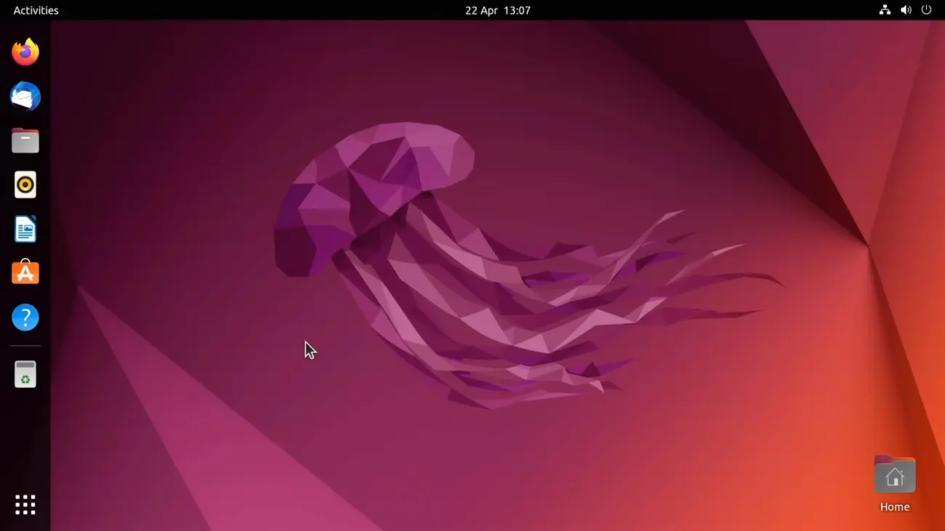
February 15, 2021 at 8:18 pm
👏